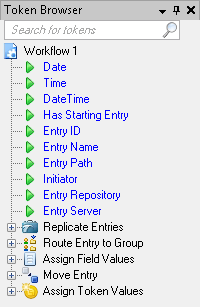Token Browser Pane
![]() Token Browser Pane appears to the right of the Script Editor by default. You can use this pane to add tokens produced by activities in your workflow definition to your script.
Token Browser Pane appears to the right of the Script Editor by default. You can use this pane to add tokens produced by activities in your workflow definition to your script.
Tip: If the Token Browser Pane is closed, you can open the pane by selecting View from the main menu and selecting Token Browser. Alternatively, use the keyboard shortcut CTRL+T.
To add a token to your script with the Token Browser Pane
- Expand the activity that produces the token you want to use.
- Click the token name to insert it into the script.
Note: Certain methods, such as the ResolveTokensInString method, require proper token syntax (i.e., %(TokenName)), which the Token Browser does not provide.
Optional: To quickly find a specific token, begin typing the token name in the search box at the top of the Token Browser Pane. As you type, the list of tokens will automatically narrow down to match your search term. Click the red X  to clear your search.
to clear your search.